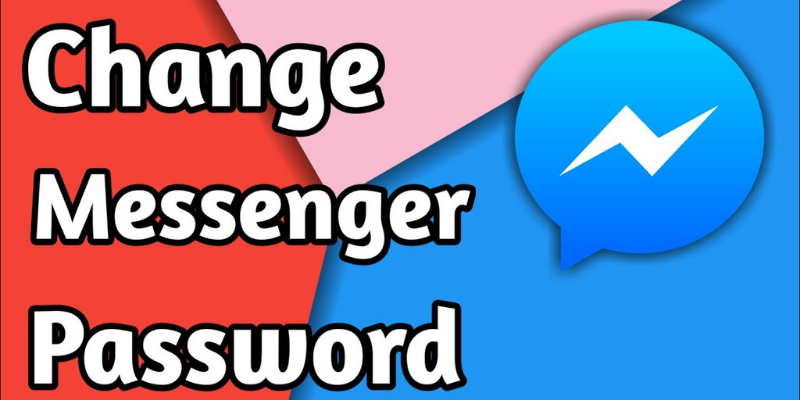Change The Password On Messenger Quickly
Messenger has become a very important part of Facebook as it has many advanced features to attract the user. And in these advanced features, Change password is one of them. It is very important as well, as it comes for security purposes. Messenger also offers customization features for the security and privacy of its users.
Well, change the password on messenger is not a big deal. But in this article, we will discuss how to change the password on messenger quickly.
Before knowing that, you should know about Facebook and messenger?
There will hardly be anyone who does not know about Facebook. Facebook is one of the most popular and leading social media platforms uses by millions of people right now. It is a social medium platform where you can share your life, photos, videos, thoughts, opinions, etc. even you can chat with someone you want to.
In order to provide better convenience, Facebook introduced its chatting app naming Messenger App. It is not only for chatting, but it also provides services of location sharing bills, support groups, and many more. As it has a camera feature, it also supports the feature of video calling and different filters that makes your video chat more interesting and funny as well.
How to change the password on the Messenger app?
Messenger is the sidestream of Facebook, so that if you change the password on the Facebook app then automatically it will be changed on messenger as well.
There are many different reasons to change a Facebook password whether it is related to your privacy, security, or any other purpose. Look at the below-details steps to change the password on the messenger app.
- Open your Facebook Messenger app on your mobile phone, you will be land on the home page of your Facebook Messenger app.
- You will see your profile icon on the upper left corner of your home screen. Just tap on the Profile icon.
- Scroll down your screen, at the end of the page, you will see the Account Setting option under the account, click on that.
- In the account setting, you will find the Security and log-in section under the security.
- After tapping on the security and login option, the change password option will be shown on your screen.
- Now you need to fill in your current password and new password (what you want to make your new password).
- And last, after putting in your password, you need to tap on save changes.
- Congratulations, your password is changed now.
How to change the password on Messenger on Android or PC?
If you have a laptop / PC, then you can use this method to change the password on messenger quickly. You just need to follow these steps and your password will be changed.
- First, you should search the official page of Facebook on the search engine.
- Go to the official page of Facebook, and fill in your credentials over there. Now tap on the Login icon.
- Now you are on your profile page, tap on the dropdown icon placed on the right corner of the screen.
- On that page, you will see the Setting and Privacy option- Click on that.
- There is an option available naming Security and log in under the setting and privacy. Tap on that option.
- You need to scroll the page till you won’t see the Log in option. Under the login section, you will find the Change Password option. Click on the edit icon.
- Put your current password and new password as well and after that click on Save Changes.
Your password will be changed successfully after the completion of all these steps.
How to change the Facebook password without having a current password?
Sometimes it happens that you do not remember your current password, then is such a case you want to change your password.
So in case, if you can’t access your account then you have to follow these steps to change the password on Messenger even without login into your account.
- Open your web browser and find your Facebook account page.
- You need to enter the user name, your full name, email address, or mobile number to find your Facebook account.
- Once you fill in your details, they will ask you to select the method to get the verification code in order to reset/change your password.
- After the selection of one method by you, you will get the verification code either on a message or on an email address.
- Now you have to proceed with the given command that appears on your screen so that you can reset your password on Facebook messenger.
Now, the password has been successfully changed to a secured one.
You can easily change your Facebook messenger password by following these simple steps. And also keep your account protected from proscribed users.
Keep your Messenger password private
As much as it is necessary to change the messenger password, It is also very important to keep it private.
As you know, today is the age of social media. That platform plays a different role in everyone’s life like someone’s for good and someone’s for bad.
So it become very important to keep your password private and safe. So that no one can misuse your Facebook messenger account.
There are some tips to keep your password safe:
- Your password should be strong enough.
- It should be private to you.
- You need to keep changing your password after a period of time.
- You should log out of your messenger account after every use.
- Don’t put your password in front of someone else.
Summary
You may have many reasons to change the password on messenger whether it will be your security concern as your current password isn’t strong enough or you may forget your password as well.
So, if you want to change the password for whatever reason, you can follow the methods we have discussed above. By following these methods you can change the password so quickly as we have discussed step by step process.