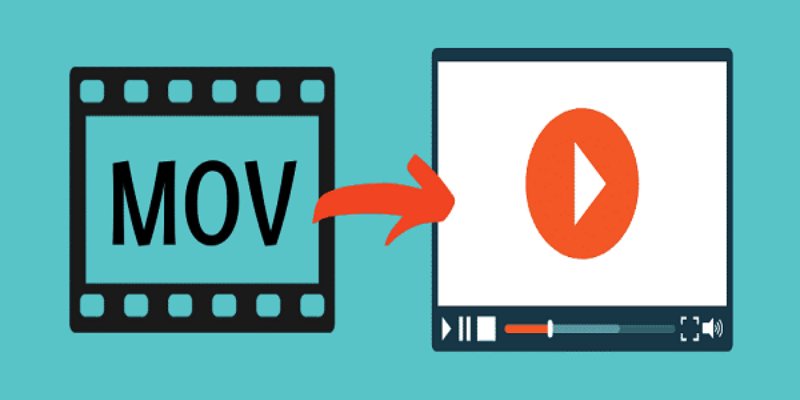Play MOV Video Files in Windows 10
A MOV file is the standard video format for iPhones, iPads, and Mac computers. The .mov extension is commonly used when a video is generated on an iOS or macOS device. MOV files are also compatible with Windows, despite the fact that it is not a natively supported format. For this, you’ll need the appropriate player. MOV files may preserve both audio and video since they are MPEG 4 containers. We will be discussing on How to Play MOV Video Files in Windows 10.
One of the most enjoyable things that individuals engage in is watching videos. However, not all video files can be simply viewed on a computer, especially if you don’t have the appropriate player or codec. Take, for example, MOV video files. It will take some effort to play it on Windows because it is an Apple Quicktime wrapper for MPEG 4 format. The majority of people are unable to play MOV files on their Windows 10 PC because they lack the appropriate player or the necessary codecs. Here are the steps to Play MOV Files in Windows 10.
Using Quicktime Player
Quicktime player from Apple’s website if you’re a Windows user. Apple does not support Quicktime anymore for Windows. It won’t get any updates, so you’ll be using an older version that’s prone to security flaws.
- Click on the Download button
- Click on Save File
- When the pop-up window appears on the screen, select Save.
- Open the download folder on your computer and open the file you want to download.
- Once the installer opens. Hit Next.
- Accept the license agreement which will be popped on the screen.
- Click on Install and move on to further steps
Install Windows Media Player to run it.MOV FIles
Another option is to utilize the built-in Windows Media Player from Microsoft. It is Windows’ default media player, and it now handles MOV files as well. You must, however, ensure that your Windows Media Player is updated to version 12.0 or above. MOV files can only be supported and played by these higher versions.
- Open Windows Media Player to check the current version.
- You can either right-click the top bar or hit the Alt key.
- Go to the Help menu on the top and then Click on About Windows Media Player.
- Check the most recent version now. If it is less than 12.0, you should first install the most recent version before playing the video file.
- To play the video file, right-click it and choose Open With from the menu.
- The video will be played by Windows Media Player without any problem.
Install 5KPlayer to Run MOV Files
5KPlayer is a multimedia player that can play 4K high-resolution movies as well as MP4 MKV MOV files. It plays MOV files encoded with a wide range of codecs, including MPEG-4, H.264, H.265, AAC, and many more, as these are the best free MOV player for Windows 10. The dependable 5KPlayer accepts any MOV movies acquired from the internet, as well as MOV films shot by cameras and other modified MOV files.
Features of 5K player:
- It comes with full codec support built-in, so you don’t have to go through the trouble of installing a codec pack.
- It supports hardware decoding, thus even on a PC with modest settings, playing big 3D 4K 360° HEVC AV1 files has never been easier.
- It will skip the damaged or corrupted sections of a MOV file and then play it back smoothly.
- 5KPlayer supports MOV download, MOV to MP3 conversion, MOV stream, and MOV AirPlay in addition to MOV playback on Windows 10.
To use 5KPlayer to open MOV files on Windows 10, just download it for free from the official website and install it. Then just drag and drop your MOV media files into 5KPlayer to watch them in ultra-high definition. With 5KPlayer, you may make minor modifications to your playing MOV videos, such as adding subtitles, fast-forwarding/slowing films, cutting videos, and much more.
Play With VLC Media Player
VLC is a go-to media player for about everything, including MOV files. It is compatible with Windows 10 and can play most video file formats.
- Download and install the VLC media player on your computer if it’s not installed already.
- Open your VLC media player and go to the top bar and select Media.
- Open the File menu and play the MOV file.
If none of the above video players work, you may try converting your MOV file to another format with a video converter program. If you have a damaged or unplayable video file, you’ll need to restore it with a safe video restoration program like some Video Repair Software.
Conclusion
The MOV file format isn’t precisely universal. Modern Windows machines, on the other hand, come with Windows Media Player 12, which should allow you to view.mov files in any case. We’ve gone through a few methods for running MOV files in Windows that will come in place when there are some problems running Play MOV Video Files in Windows 10.